Simple Timesheet Calculator for Accurate Employee Payroll Management
In today’s fast-paced work environment, managing employee work hours and calculating payroll accurately can be a daunting task. The Timesheet Calculator is designed to make this process simple, efficient, and automated. Whether you’re an HR manager, business owner, or freelancer, this tool helps you track work hours, calculate wages, manage overtime, and keep a detailed record of employee hours over time. Let’s dive into the various functions and features of this calculator and how it works.
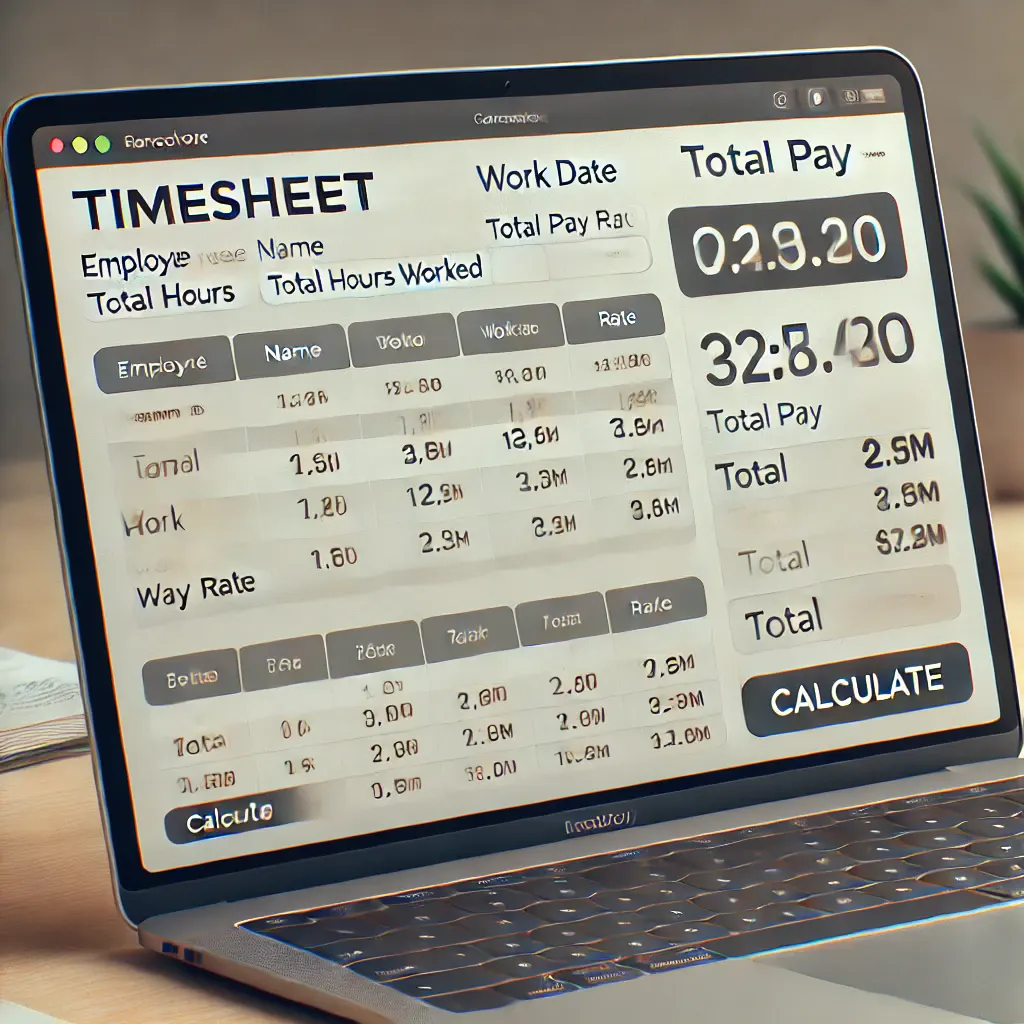
How to Use the Timesheet Calculator
Our Reach Calculator simplifies this process
- Step 1: Enter Employee Details
The form starts with entering the Employee Name and selecting the Day of the Week. This ensures that the timesheet entry is linked to the correct employee and specific day. - Input Working Hours
Next, input the Start Time and End Time for the workday. The calculator will compute the total number of hours worked based on these values. Don’t forget to account for any break time during the day (e.g., lunch breaks). This will be subtracted from the total hours worked. - Enter Pay Rates
Input the Hourly Rate and Overtime Rate. The calculator uses these rates to calculate regular pay for hours worked within the standard workday and overtime pay for hours worked beyond that. - Check Overtime
If the employee worked overtime, simply check the Overtime Checkbox. This automatically applies the overtime rate for hours worked over the regular 8-hour workday. - Calculate Total Pay
Once all the information is entered, click the Calculate button. The calculator will compute the total hours worked, regular pay, overtime pay (if applicable), and the total pay for the employee.
History Sheet
Key Features of the Timesheet Calculator
The CGPA to Percentage Calculator is a valuable resource for a variety of individuals, including:
Explore more calcultors as your need
Important Features of our calculator
Separate Save, Print, and Reset Buttons
- Save Button:
After calculating the hours worked and pay, you can save the timesheet entry. The calculator stores the data in the browser’s local storage, so you can refer to it later or review past timesheet entries. This is especially useful for businesses that need to maintain records of employee hours over time. - Print Button:
Once you’ve saved and reviewed the timesheet entry, you can use the Print Button to open the print dialog. This allows you to print the timesheet details, making it easy to share physical copies or keep hard copies for your records. - Reset Button:
The Reset Button allows you to clear all the fields in the form, essentially resetting the calculator. This is useful when you want to start over or input a new employee’s timesheet.
Timesheet History Sheet
The History Sheet stores all previous timesheet entries. Every time you save a new entry, it is added to the history. This makes it easy to review past entries, track employee hours over time, and ensure accurate payroll management.
- The history is stored in localStorage, which means the data will persist in the user’s browser even after the page is refreshed or closed (but only on that specific browser and device). You can view the history sheet directly in the calculator interface, where it is displayed in a table format.
- Viewing History:
The history is shown in a table with the following columns:- Employee Name
- Day of the Week
- Date
- Total Hours Worked
- Regular Pay
- Overtime Pay
- Total Pay
Calculating Total Hours Worked
The Total Hours Worked is automatically calculated based on the Start Time and End Time. The time difference is converted to hours and minutes, and the Break Time (if provided) is deducted. The final result gives you the total hours worked for that particular day.
Overtime Calculation
Overtime is an important aspect of employee compensation. The calculator allows you to automatically calculate Overtime Pay. If the employee works beyond 8 hours in a day, the overtime pay is calculated by multiplying the extra hours worked by the Overtime Rate.
For example, if an employee works 10 hours in a day, 2 of those hours will be considered overtime. If the overtime rate is higher than the regular hourly rate, the calculator will apply the overtime rate to those extra hours and add it to the regular pay.
Why Use a Timesheet Calculator?
Time-Saving: Manually calculating hours, pay, and overtime can be time-consuming and prone to errors. The Timesheet Calculator automates this process, saving time for HR managers and business owners.
Accurate Payroll: With the ability to track hours worked, break times, and overtime, the calculator ensures that employees are paid accurately and fairly.
Record Keeping: The history feature allows you to maintain a record of all timesheet entries. This is useful for auditing purposes and for managing payroll over time.
User-Friendly Interface: The calculator is designed to be simple and easy to use, even for those who are not tech-savvy. The form-based input and results are displayed in a clear and easy-to-understand manner.
Conclusion
The Timesheet Calculator is an essential tool for managing employee hours and calculating payroll efficiently. It simplifies the process of tracking work hours, calculating regular and overtime pay, and storing timesheet history. Whether you’re running a small business or managing a larger team, this calculator can save you time, ensure accuracy, and help you stay organized. With features like Save, Print, and Reset, along with the ability to view a History Sheet, this tool is a must-have for any business looking to streamline its payroll management.
Now that you understand how the Timesheet Calculator works, you can easily integrate it into your workflow to automate employee pay calculations and keep your timesheet records up-to-date!






